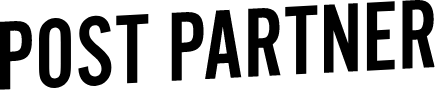Guide to Uploading Files to Post Partner
Here are the quickest and best options for uploading your files to Post Partner. Depending on your workflow you’ll want to use either DNG files or a Lightroom Catalog with Smart Previews.
We do not recommend uploading RAW files unless you are wanting us to export to high resolution JPEG for you.
Luckily, we don't need your RAW files to edit your images. Instead of spending hours wanting to pull your hair out, cursing our names, or just saying "forget this", here is an easy breakdown of each method.
If you’re also needing to export your preset, scroll down to the bottom of the page for a How-to video on that!
1. Smart Previews
Smart Previews can be created from any file format on import by checking the box that says “Build Smart Previews” under File Handling.
For images that you have already imported to the Lightroom catalog, you can still create Smart Previews by selecting the images and then choosing Library > Previews > Build Smart Previews.
For a quick tutorial check out the video below!
2. DNG Files
DNG files are also a great option for uploading compressed images for editing. You can look here want a deeper understanding of what a DNG file is, and a full explanation of how to create DNGs files with or without Lightroom.
You can watch the video below to see how to export DNG files in Lightroom.
Exporting a Preset
Make sure that we have your preset on file so that we edit your images in your style!
If you have any questions or need help, you can email us at files@postpartner.com!
As a reminder, we will set your estimated return date once all the files have been received.