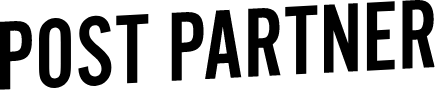How to Apply XMPs to RAW Images
Before we explain how to use XMP files, it's probably better to explain what XMP files are, and why they're beneficial to use when outsourcing.
What are XMP files?
XMP’s (Extensible Metadata Platform) is an International standard, originally created by Adobe, for the creation, processing and interchange of standardized and custom metadata for digital documents and data sets.Basically, they are sidecar files that contain all of the custom edits and adjustments. When your personal Post Partner editor sends you back your completed editing, culling or retouching order, the XMP files act as a layer of adjustments, instead of making changes directly on your images.
For Lightroom:
Take the XMP files that we sent you, and place them in the same folder as your RAW Files.
Select all your files in Lightroom in the Library Module (CMD+A).
Under the Metadata Tab, select Read Metadata from Files.
For Camera Raw/Bridge/Photoshop:
Download the XMP zip file.
Unzip it to the same folder as your RAW files.
Open Bridge and browse to the same folder as the RAW & XMP files.
Select all images, you will not see the XMP files in Bridge.
Right Click/Option-Click and choose ‘Generate High-Quality Thumbnail’ or ‘Purge Cache for Selection’
All of the adjustments we made should begin applying to your images, and then you can export them to JPEG! Simple, and quick.
Are you having troubles with your XMP files? Check out our troubleshooting XMP page.