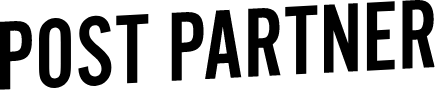How To: Using Solo Mode
Editing your images already takes up a chunk of your time. Today, Laine, one of our awesome Post Partner editors is sharing why using Solo Mode has become one of her favourite ways to speed up the post processing.
Not every editor in the Post Parter office edits the exact same way. And, since each editors workflow is different and personalized to each photographer, we thought we would share some of our teams favourite tips of how they optimize their workflow!
Here's Laine:
“Hi guys, Laine here today!
One of my biggest time wasters when editing an order is scrolling through the develop module, past all the different panels, trying to find the specific tool I’m looking for. It takes up way too much time, especially if a few of the panels are already open. So instead I go Solo. And no, I'm not talking about blasting "Ridin' Solo by Jason Derulo", to get me focused. Solo Mode is an Lightroom organization tool that you can use on your develop module. How it works is by only opening one panel at a time, and automatically closing all other panels when you're not using them. That way instead of scrolling through all the options, I just open what I need when I need it!
I've even gone a step further and memorized the keyboard shortcuts for each panel so I can get to where I need to go quicker.”
How do I get to Solo Mode?
Simply right click on the anywhere on the panels in the develop module and select Solo Mode. Voila!
Solo Mode panel shortcuts
Command+1 - Basic Panel
Command+2 - Curve Panel
Command+3 - HSL Panel
Command+4 - Split Toning Panel
Command+5 - Detail Panel
Command+6 - Lens Correct
Command+7 - Effects
Command+8 - Camera Calibration
What are some of your favourite shortcuts?