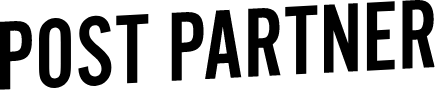XMP Files
XMPs are small sidecar files that Lightroom uses to hold editing data. They are small enough to email and easily transferred over email. We have compiled some common questions we receive below!
Troubleshooting XMPs
-
Ensure the XMP files are in the correct RAW folder. The best way to do this is to open Lightroom, in the Library module locate the folder in the ‘folders’ bar, right click the source folder, and press ‘Show in Finder’.
This folder is the RAW folder that should contain the XMP files we sent you. After confirming the location, and placing the XMP files in this folder, complete a metadata update in Lightroom.
-
Make sure that you are trying to apply the XMP files to your RAW files, and not the DNG files that you sent to us.
If the filenames in Lightroom contain a .dng extension you are using the incorrect files.
-
The XMP files need to match the filename exactly of your RAW file. Check the XMP filenames in your RAW folder and if they line up. If they do not match, we need to create new XMP files with the correct filenames.
-
Select all images in the Library grid view before starting your metadata update.
-
In short, no.
If you sent us edited images, the XMP files that we send back still contain those edits. You can replace any existing XMP files with the ones we send and rest assured that your hard work has not gone to waste.
Still having issues? Reach out to myles@postpartner.com.