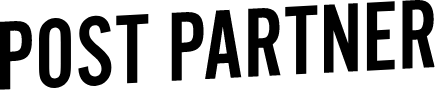Lightroom Crop Tool: 6 keyboard shortcuts
If you’re someone who makes sure every image is straight in your post-production process, you’re probably very aware of the crop tool. Keyboard shortcuts are Adobe’s gift to us, helping us move along the editing process a bit faster!
Often, self-taught Lightroom users will spend the most time manually cropping images with their mouse, figuring out where the strongest visual lines are and making sure you've got that perfect composition. Here are 6 keyboard shortcuts that will help speed up your workflow, and make sure every image is perfect!
6 shortcuts for using the crop tool in Lightroom
R - Opens the crop tool
X - Allows you two switch to a landscape or portrait crop
A - Locks or unlocks the aspect ratio
O - Changes the grid over lay in the crop tool
Command - Level tool
Shift - Maintains the aspect ratio
What are you favourite tricks for cropping in Lightroom? What are things you look for when straightening your images?
Laine - "My most used cropping shortcuts are definitely R, command and shift."
Sometimes learning so many shortcuts at once can be a bit overwhelming, so we suggest committing to learning one or two at first. Choose a task you spend the most time on that uses the crop tool, write down the shortcut on a Post-It, stick it to your screen and start learning! At first, you might feel that using shortcuts are slowing you down, but once you’ve memorized them, you will have no problem speeding through the cropping process!
Remember: Learning shortcuts will take time to memorize, just stick with it! Or, if it's taking too long, go take a nap instead!
Is using the crop feature a big part of your editing process? We want to hear the ways you use the cropping tool, comment below with your best practices!